How to launch the game with Meta Quest Cable
Steam App Settings
Before launching the game on Steam, make sure to untick the Use Desktop Game Theater checkbox while SteamVR is Active.
Right-click on BOSS FIGHTERS in your Steam Library - then select Properties
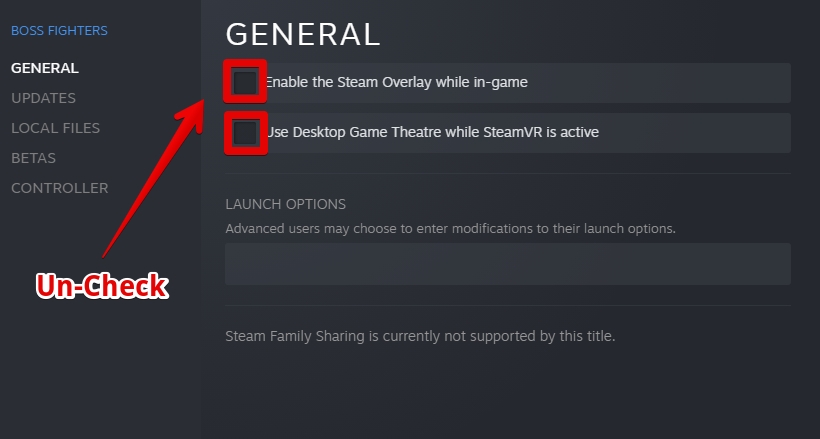
Download BOSS FIGHTERS and Install your PC.
How To Connect Oculus Quest 2 To Your PC (Cable)
Once you have the prerequisites to run Oculus Quest 2 with your PC, you can get started with the rest of the process. If you want to use a USB cable to connect the device to your PC, you need to follow the steps given below. Do note that you will need to keep your device connected to your PC at all times via the cable to use it if you choose this method.
Download and install the Quest PC app by going to the link here.
Choose devices, and then click on add a headset.
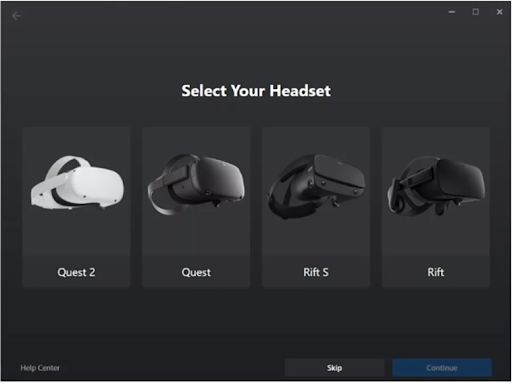
Choose your Oculus Quest.
Select Link (Cable) and then connect your device to your PC using the USB cable.
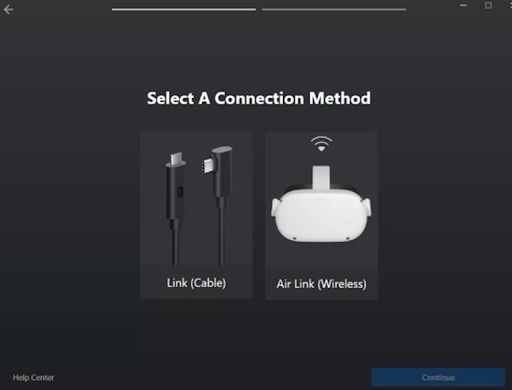
Plug one end of the cable into your Meta Quest headset, and the other end end of the cable into your PC.
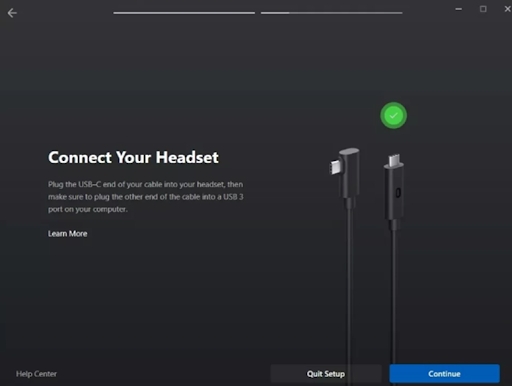
In the Meta Quest app, press Continue. On the screen that appears next, you can choose to test your cable connection, or press Continue.
Your Meta Quest 2 is now connected to your PC*
*A Wired connection allows for a stable connection to the PC and is not dependent on your internal home network setup. This is the EASIEST PC VR option to get going. You are limited by the cable/wires though, so some users will prefer a wireless option which is possible via Airlink or Virtual Desktop.
Launch the game in Steam, select Open XR** or Steam VR
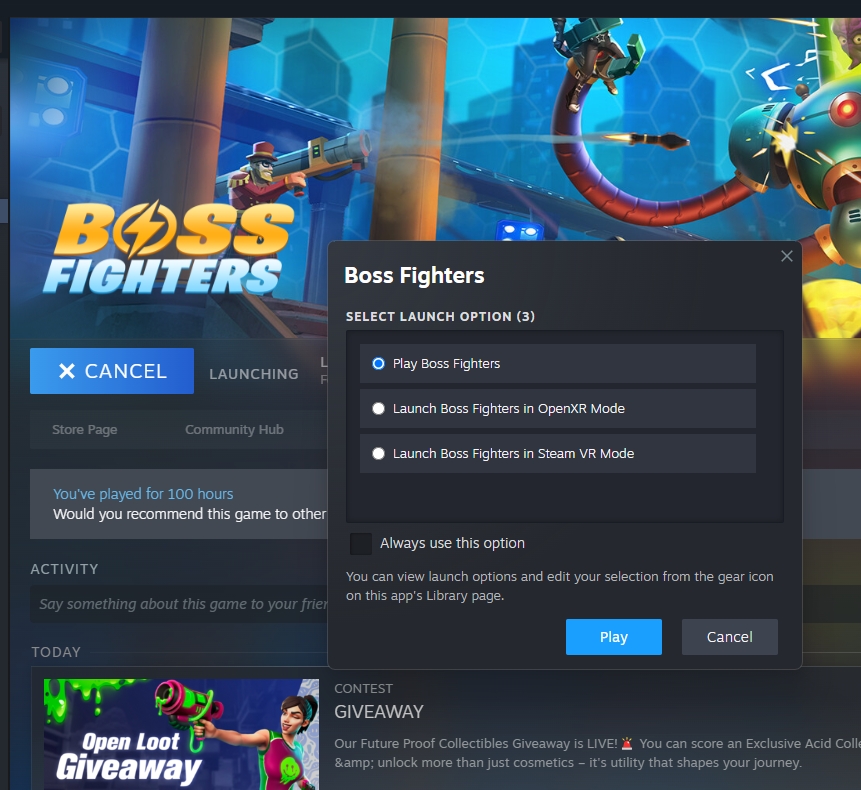
**We recommend running the game with Open XR if you have system requirements close to the minimum system requirements of the game
Last updated